“For God so loved the world that he gave His one and only Son,
that whoever believes in Him shall not perish but have eternal life.”
– John 3:16, Holy Bible. Visit selah.ca/free-gift to learn more.
Secrets of GTR2: Tips, tricks, resources, and other helpful information.
This page has moved to Simwiki.net. Future updates will be on Simwiki.net. Please click here to go to the Simwiki.net.
Secrets is a series of blog posts I started with Secrets of iRacing and which has grown to include Secrets of GTR2, Race 07, GT Legends, Project Cars 2, Automobilista, rFactor 2, and even hardware, including The SimXperience AccuForce Pro and SimuCube 2 Pro. The “secrets” part is a little over the top but there are quite a few tips and tricks I think new and old users alike will find interesting and helpful.
Update 2024-02-19: Moved to Simwiki.net. Future updates will be over there. It’s still my own hosted website so nothing has changed about that. Thanks for coming along for the ride. See you over there.
Update 2024-02-15: Moving to Simwiki.net. I’ll gradually be moving content to the GTR2 Simwiki page. WordPress is convenient but I find wikis are better for editing, managing, and organizing large amounts of information-based content like this. One win is the ability to invite others to contribute to Simwiki for GTR2 or another favorite sim. Simwiki.net is still my own personal site I host, myself, so nothing changing there.
Update 2023-12-08: Added How To Make Disc GTR2 From Steam GTR2 section.
Older updates are archived at the bottom under the Updates section.
Contents
- 1 What is GTR2?
- 2 Getting Started
- 3 Minimum GTR2
- 4 Modern GTR2
- 5 Game Settings
- 6 Adding Game Cars, Tracks, Mods and More
- 7 Mod Highlights
- 8 Force Feedback
- 8.1 SHO Competition FFB for GTR2
- 8.2 Guidelines for Tuning GTR2 Force Feedback
- 8.3 Shovas Custom FFB Files (Obsolete)
- 8.4 Force Feedback Tweaking Guide for Simbin Games by Julien Regnard
- 8.5 Helpful Guide for Advanced Force Feedback Tweaking
- 8.6 Rumble Strips Pushing/Pulling the Wrong Way
- 8.7 The GTR2 Force Feedback Engineer
- 9 Peripherals
- 10 Performance
- 11 Did You Know?
- 12 Quick Tips
- 13 Tips and Tricks
- 13.1 iRacing-like Brake Sensitivity for Potentiometer Pedals (eg. G27)
- 13.2 Use Auto-Clutch With Paddle Shifters
- 13.3 Disable Auto-pit and AI Control
- 13.4 Improve your driving by Turning up Tire Scrub and Tire Skid volume
- 13.5 Don’t skip sessions (causes AI bug). Use Time Acceleration, instead.
- 13.6 Use High Shadows (Not Full Shadows) Option To Avoid Dark Screen Driving Through Shadows
- 13.7 Mod Files to Keep Modular and Separated
- 14 Racing
- 15 Rain
- 16 Resources
- 17 Modding
- 18 Known Issues
- 19 Troubleshooting
- 20 Steam vs Disc Versions of GTR2
- 21 About This Post
- 22 Credits
- 23 Updates
What is GTR2?
From the Wikipedia entry,
GTR 2 – FIA GT Racing Game is a sports car racing simulator developed by Blimey! Games and SimBin Studios (later Sector3 Studios) for the x86 PC and is a sequel to GTR. Since its release in September 2006, it has received widespread acclaim. The game simulates the 2003 and 2004 FIA GT Championship racing series.
And the official game trailer:
Why a game from 2006?
GTR2 was/is one of those rare occasions when a game developer is given the opportunity to produce a game as it was meant to be. All the features you see in one game or another but never all in one game these days was actually included in one game: GTR2. And it’s still being updated by modders to this day!
Here’s some links that may give you a better understanding of why a game from 2006 still holds its own in this day and age:
- GTR2: Why are Modern Sims Still Not as Good? [Article]
- GTR 2 – How Does It Feel With A Direct Drive Wheel? [Video] – Jimmy Broadbent
- GTR 2 – The Sim That Keeps On Giving [Video] – Jimmy Broadbent
- GTR 2 – This is what immersion feels like… [Video] – Jimmy Broadbent
Getting Started
Getting the Game
Steam is probably your best bet. Head over to the GTR2 store page and pick up the game. It’s pretty inexpensive but still offers good bang for the buck.
Windows XP/Vista/7/10/11+ Compatibility
Try GTR2 first. If GTR2 is running fine for you, no need to worry about this section.
Follow this GTR2 and Windows 11 thread for more comments from other people including generic tips for ‘how to run older software on newer windows’.
Compatibility Modes:
- Steam
- GTR2Config.exe > Properties > Compatibility > Check “Run as Administrator”
- Do NOT set a Windows Compatibility mode on either GTR2Config.exe or GTR2.exe
- Steam with Crew Chief GTR2 Enhancements Plugin
- Do NOT set either Run As Administrator or Windows Compatibility modes on GTR2.exe or GTR2Config.exe
- If using DXVK: GTR2Config.exe functionality can be replaced by new GTR2.exe command-line switches and dxvk.conf
- If you’re having any issues check the manual for more details
- Disc:
- GTR2Config.exe > Properties > Compatibility > Check “Run as Administrator”
- GTR2.exe > Properties > Compatibility > Check “Run as Administrator”
- GTR2.exe > Properties > Compatibility > Set “Windows XP SP3” Compatibility mode
GTR2 and Windows 10/11+
You may need to install additional DirectX 9 June 2010 Redistributables (direct link).
If you’re really stuck
There’s some registry changes for GTR2.exe that may help.
This DXVK Integration > Troubleshooting section may also help in the Crew Chief GTR2 Enhancements Plugin manual.
StarForce Disc Protection DRM
The following applies for Disc versions:
- StarForce Disc Protection was used at least for the Disc version of GT Legends but it is no longer compatible with Windows 7/8/10+ (see comments here)
- Never install Official SimBin 1.1: Use No-CD and EXEs from GTR2 and GTL HQ Anniversary Patches
- Never run EXEs from Disc, Demo
- You can still use the Disc version after GTR2 and GTL HQ Anniversary Patch is installed
Initial Game Setup
Go ahead, setup your graphics, controls, and force feedback as you like. I don’t have any particular recommendations for the obvious in-game settings just yet. I will assume you’re like me and will play with all this stuff. This post will concern itself with stuff that isn’t immediately obvious.
Fixing Missing Original Content
Some original content has been removed since release, such as Porsches and Ferraris.
You already have the fix if you’re using the CrewChief GTR2 Enhancements Plugin (comes with CrewChief).
Otherwise, follow the steps here. Alternatively, here’s a more fleshed out guide.
tl;dr
- Ensure you’re running version 1.1
- Steam GTR2 already is 1.1
- Disc GTR2 is probably 1.0: EU 1.1 Patch, US 1.1 Patch
- Install No CD patch
- Reapply 4GB Patch if you had it before as these steps will lose the change
There’s a Digital Distribution patch but that didn’t work for my Steam installation. Just try the US/EU patch first.
Fix Slow Speed Limiter Stuck AI at Hockenheim
At least on Steam GTR2, AI at Hockenheim always drive very slowly around the track no matter what. The bug seems to be they never turn off their pit limiter. Here’s how you can fix it.
- Download the 3-part HQ Anniversary Patch
- Copy the TRK files from the “basetracks-HQ-ON” folder to your GTR2 GameData\Locations\Hockenheim folder
- Copy the HQHockenheim.gtr from the HQHockenheim folder to the same GTR2 folder
There may be unknown side-effects since it is using HQ Anniversary Patch files but since the track is unplayable on stock Steam GTR2 you might as well just do it.
Note 2023-07-29: Hockenheim Short appears to be bugged so far in that laps aren’t being tracked. Hockenheim GP 2004 and National seem to work. I’ve let GTR233 know in the Race Department HQ Anniversary Patch thread.
Community
Get involved and meet the community! There’s some great people to meet and opportunities to join leagues and to find special mods which are not always available to the general public.
- Race Department.com
- European Endurance Center
- F1 Classic Forums
- Trackaholics
- International Sim Racing
- eSport-Racing.de
- Sim Racing Mirror Zone
- Festbierbude (View English language with English flag icon at the top)
- Koelschbierbude.de (View English language with English flag icon at the top)
Minimum GTR2
This section outlines what I feel are the minimum tweaks to create the best vanilla GTR2 experience possible.
These are not strictly necessary to enjoy a vanilla GTR2. You can try vanilla GTR2 and come back to this later.
Skip Intro Videos
These are always annoying, here’s how to stop them (from PC Gaming Wiki.com GTR2 article):
- Open Windows Explorer and find your Steam Library folder for the game: steamapps\common\GTR 2 – FIA GT Racing Game\MovieFiles
- Rename (or delete) these files: Intro.bik, GameIntro.bik, SimBin.bik
NVIDIA Profile Settings
Prerequisites:
- I run in Windowed mode, not Fullscreen mode, that may matter I’m not sure.
- The Crew Chief GTR2 Enhancements Plugin enables perfect Borderless Windowed mode. Highly recommended.
- Ensure GTR2’s Video Options (GTR2Config.exe) has Full-Screen Antialiasing -> Disabled (Unchecked)
NVIDIA Control Panel:
- 3D Settings > Manage 3D Setting > Global Settings:
- Power management mode: Prefer maximum performance
NVIDIA Profile Inspector:
Download NVIDIA Inspector (always virus scan downloads at virustotal.com), run nvidiaInspector.exe, click the Start Profile Inspector button (right-middle), find GTR 2 in the Profiles drop-down, and then set and apply these settings:
- Reset to NVIDIA Profile Defaults
- Compatibility
- Antialiasing compatibility: 0x004412C1 (Diablo III)
- Sync and Refresh
- Maximum pre-rendered frames: 1
- Antialiasing
- Antialiasing – Mode: Override any application setting
- Disable in-game Antialiasing using GTR2Config.exe
- Antialiasing – Setting: 8xS [Combined: 1×2 SS + 4x MS]
- Antialiasing – Transparency Supersampling: 8x Sparse Grid Supersampling
- Antialiasing – Mode: Override any application setting
- Texture Filtering
- Anisotropic filtering mode: User-defined / Off
- Anisotropic filtering setting: 16x
- Texture filtering – Negative LOD bias: Clamp(*)
- Texture filtering – Quality: High quality(*)
- Common
- Ambient Occlusion setting: High quality(*)
- Ambient Occlusion usage: Enabled(*)
*I couldn’t quickly visually confirm these were actually doing what they should be doing but left them enabled anyway
Caution: Antialiasing can decrease performance. Reduce the setting if it slows down GTR2 too much for you.
Force Feedback Settings
I highly recommend the SHO Competition FFB mod which crowd-sources wheel-specific FFB parameters and provides PLR files for popular wheels.
Click here to download SHO Competition FFB
This is a little bit obvious, we all go pretty quickly for setting up force feedback, but I felt the need to emphasize this because the default force feedback options are, I feel, not enough to bring GTR2’s force feedback closer to modern standards.
You will most likely have to edit your UserData PLR file to get the right feel of your force feedback.
The HQ Anniversary Patch provides new UI menus that give you access to more FFB tuning parameters than the default screens provided. They don’t provide access to the most important FFB tuning parameters, unfortunately. The only other method is, unfortunately, to edit the GTR2\UserData\User.PLR file.
So, for that reason, see the SHO Competition FFB mod linked above.
4GB Patch
You can allow GTR2 to use up to 4GB of memory (it was developed with a 2GB limit). You may find this necessary as you add more and more mods with new assets that take up more and more memory. So you might as well just do it now.
Simply download the 4GB Patch tool, run it, find your GTR2.exe file, and press OK. You’re done!
The 4GB patch appears to have successfully applied on the GTR2 NO CD patch GTR2.exe file I discussed above under the “Fixing Missing Original Content” heading.
Note: If you happen to overwrite your GTR2.exe file then you will need to run this again. For example, if you rerun the US/EU or NoCD patches mentioned earlier.
Defviews.cam Tweaks (Draw Distance, Level of Detail, etc.)
Increase Draw Distance
You can increase the Draw Distance by editing UserData\defviews.cam and changing the second parameter of ClipPlanes to a larger value. I use 100000.000000. For comparison, the original values vary from 500 to 2500, and HQ Anniversary Patch uses 33000.
Caution: On old hardware, this may lower FPS, but on any kind of modern hardware I don’t think you’ll notice.
Increase Level of Detail
Increasing LODMultiplier can increase the Level of Detail. I use a value of 8.00000. In my experience, the original LODMultiplier values (1.0) causes visually noticeable and jarring loading in of high or low detail car models depending on how far away they are from you.
Caution: On old hardware, this may lower FPS, but on any kind of modern hardware I don’t think you’ll notice.
High Resolution Mirrors
Mirrors are low resolution in GTR2 with no way to fix in-game. No worries, just download High Resolution Mirrors by Speed1 and drop MIRROR.BMP in your GameData\Teams folder. That’s it.
You can also extract MIRROR.BMP from the HQ Anniversary Patch by GTR233. It’s a bit more work but they might be newer, and there’s a 1K and 2K version, but honestly I can’t see much of a difference.
Original Tracks Updates
- DirectX 9 Converted Original Tracks Updates
- Invisible Collission Barriers Fixes for AI Tracks Updates
Crew Chief GTR2 Enhancements Plugin
I consider Crew Chief and the GTR2 Enhancements Plugin that it comes with to be part of the minimum tweaks to bring GTR2 up to a more modern and enjoyable experience.
*Requires Steam GTR2 or HQ Anniversary Patch compatibility options
Crew Chief brings a voice spotter which the GTR2 Enhancement Plugin enables but the plugin also provides other great fixes and features like graphics flicker fixes, use-all-cores, borderless windowed mode, various crash case fixes, VR support, gearbox enhancements, and a lot more and a lot more coming from the sounds of it.
Click here for the GTR2 Enhancements Plugin homepage with the latest details.
See the full list of features below.
Download and Install
Click here to download from the Crew Chief homepage and it will come with the latest release of the GTR2 Enhancements Plugin. The download link is in the middle of the page (“Download CrewChief for PC”).
Install Crew Chief, run it, select GTR2 under the “Game” heading, and click Properties:
- Set “GTR 2 install path (text)” to your GTR2 folder path
- Something like “C:\Program Files (x86)\Steam\steamapps\common\GTR 2 – FIA GT Racing Game” but yours might be different
- Set “GTR 2 launch exe (text)” to your GTR2.exe path and file name
- Something like “C:\Program Files (x86)\Steam\steamapps\common\GTR 2 – FIA GT Racing Game\GTR2.exe” but yours might be different
Then you just click the Start Crew Chief button when you want to use it with GTR2.
You’ll know it’s working if you hear a voice when you get into the cockpit.
Features
As of October 6, 2022, Crew Chief and the GTR2 Enhancement Plugin enable and feature:
- Crew Chief
- Spotter with real voice call-outs for things like “car left/right”, time remaining, cars gaining from behind, etc. It’s extremely well done. Absolutely recommend downloading Crew Chief.
- GTR2 Enhancements Plugin
- Spotter Implementation and some Accuracy Customization
- VR Support
- Customize Rules…
- Customize various stock rules
- Add DRS Rules
- FFB changes…
- Stationary Tyre Friction
- Fix for losing FFB
- Flat Spots
- Dirt Pickup
- Gearbox changes…
- Lift-to-Shift
- Antistall
- Damage
- Gear grinding on mis-shifts
- Graphics changes…
- Flicker fix
- Borderless Windowed Mode (excellent implementation; feels native)
- UI Squeeze for Triples and Ultrawide Screens
- Wiper Animation
- Backfire Effects
- Improved Rain Reflection Quality
- Improved Rain Reflection Performance
- Motec changes…
- Enhanced Motec (more information)
- Additional Data Pages
- Additional Data Page Unit Styles
- Tire Enhancements: Separate Visual Tire Per Compound
- DXVK Integration…
- “DXVK implements DX9 by using Vulkan. On some hardware, when used with GTR2 it improves framerate (especially in VR), memory usage and image quality.”
- DXVK “SGSSAA”
- “GTR2 specific DXVK fork supports AA form that looks similar to SGSSAA”
- Memory Usage Optimizations
- Decoupled High Refresh Rate Physics
- A new physics thread can now run at native rate (tied to fps) or 400hz, 800hz, 1600hz, and 3200hz (real-world performance depends on your cpu)
- Decoupled High Refresh Rate Inputs/FFB
- A new Inputs/FFB thread can now run at native rate (tied to fps) or 200hz, 400hz, 800hz, or 1600hz (real-world performance depends on your cpu)
- Additional Fixes…
- Always-on Fixes…
- Various crash case fixes
- Optimized Framerate, memory usage, and image quality (on some hardware)
- Reduce Headlight/Shadow Flicker (introduced with Steam GTR2)
- Fix Missing rF1 Plugin API Telemetry Data
- Enable Championship/Driving School Page Icons
- Disable Use of My Documents for Game User Profile
- Applies Changeable Weather Patch by Jstn
- Add New Control Bindings In-Game Under Controls->Extra (scroll to bottom to view them)
- Automatic Use-All-Cores-or-Some-CPU-Cores Setting for Improved FPS
- VR Lens Flare Effect adjustment
- Motion System Mode
- Per-Car Settings File for Modders (mostly)
- Per-Track Settings File
- Always-on Fixes…
Modern GTR2
GTR2 holds up remarkably well in the features department but shows its age in the level of quality we now expect of those features. Some things can be improved like textures, visual effects, sounds, even AI and new and improved cars and tracks, themselves.
HQ Anniversary Patch
HQ Anniverary Patch is the go-to drop-in mod to modernize GTR2 with just one mod.
Click here to download HQ Anniversary Patch and remember there are 2 parts to download (as of June 2022).
Here’s the mod description.
This GTR2 HQ Anniversary PATCH represents 6 years of work (nearly 20 000 FILES!) and includes all the necessary MODS/PATCHES for GTR2 plus tons of HQ textures. There are 2 games in 1, first the default 2003-2004 game with stock cars and tracks which get only few textures updates, second the HQ Cars&Tracks (with “HQ” prefix in menu) which get ALL the fixes/patches, more HQ textures plus exclusive graphics (both 2D/3D) : indeed, my will is to keep original game untouched to avoid online mismatch on internet and to see all the work done so far in this HQ Anniversary Patch when you compare both.
Go ahead and get it. Don’t even think twice. It’s that’s good. If you want to keep your vanilla install then just copy&paste your GTR2 folder, install the mod, then run GTR2.exe whenever you want, and then you’ll have both vanilla and HQ versions.
Custom HUD Overlays
Both SHO XD Style SimHub Overlays and the original XD Telemetry Overlays provide additional helpful HUD overlays that include things like Tyre Wear/Temps/Pressures, Leaderboard, and more.
Click here to download SHO XD Style SimHub Overlays (requires Steam GTR2.exe)
Click here to download XD Telemetry Overlays (requires Disc GTR2.exe or HQ Anniversary Patch fixed GTR2.exe)
Here’s some screenshots to illustrate (click to view full size):
And here’s a video to demonstrate SHO XD Style Telemetry Overlays:
Until recently, XD Telemetry Overlays was the de facto way to get tyre wear/temps/pressures and a leaderboard. It’s great and still provides exactly what you need but it also hasn’t been updated in a while, only provides a few overlays, and doesn’t work with the Steam GTR2.exe (not a problem if you use HQ Anniversary Patch which installs a compatible GTR2.exe).
The modern and up-to-date way to get add-on or custom overlays in sims is with SimHub. The SHO XD Style SimHub Overlays mod provides a collection of overlays reproducing the XD overlays, in the XD style, replacing original GTR2 HUD overlays, and adding new overlays.
Here’s a list of overlays included in SHO XD Style SimHub Overlays (as of June 2022):
- Awareness Left/Right/Rear
- Dash/Mini Dash/Mini Dash V(ertical)
- Delta Bar
- Lap Info
- Leaderboard
- Live Track Map
- Pedals
- Position Info
- Radar
- Relative Leaderboard
- Splits/RSplits Info
- Shift Light
- Status Info
- Tyres Temps/Pressures/Wear + Brake Temps + Oil/Water Temps
Repositioning Original XD Standings Box
Here’s an XD overlay tweak to the XD.INI file that repositions the Standings Box to top-left, to the right of the native Position dialog. This prevents the Standings Box from getting in the way of the rearview mirror. Here’s the tweak: StandingsPosX=370 and StandingsPosY=0. To reduce the number of entries in the Standings Box, so it takes up less space, set StandingsPlayersVisible=7. I find this improves the layout and frees up the screen for where you really want to look while you’re racing.
Repositioning Original XD Tire Temps (Motec) Box
I found the default (automatic) position of the XD Tire Temps (Motec) box covered the flags (on 1920×1080) that show up from time to time so here’s a list of alternative positions for 1920×1080 resolution using the HQ Anniverary Patch Power & Glory 3 (PNG3) HUD – Use these as examples for how to move them when using different HUDs.
- PNG3 HUD: Top-left (covers flags), Scale=100, MotecPosX=auto (20?), MotecPosY=auto (50?)
- PNG3 HUD: Bottom-right, Scale=100, MotecPosX=1670, MotecPosY=725
- PNG3 HUD: Bottom-right, Scale=90, MotecPosX=1690, MotecPosY=700
- PNG3 HUD: Bottom-right, Scale=80, MotecPosX=1720, MotecPosY=775
- PNG3 HUD: Center-left, Scale=80, MotecPosX=550, MotecPosY=870
- PNG3 HUD: Bottom-left, Scale=100, MotecPosX=20, MotecPosY=670
- PNG3 HUD: Bottom-left, Scale=90, MotecPosX=20, MotecPosY=695
- PNG3 HUD: Bottom-left, Scale=80, MotecPosX=20, MotecPosY=720
Game Settings
Field of View
If you use HQ Anniversary Patch your FOVs will be updated for you, and you probably won’t need to change anything, but otherwise you can do so manually in the GTR2\UserData\defviews.cam file as described here.
GTR2’s default FOV (field of view) shows you a large amount of your cockpit but it’s not realistic and can be a disadvantage in terms of judging speed, distance, and general timing. You will almost certainly be faster with correct FOV because you’ll be better able to judge speed, distance and timing.
If you find you need to, tweak the field of view somewhat lower than default. You want your field of view to include your driver-side mirror and about half of your rear-view mirror.
The Project Immersion.com FOV calculator is a handy site to calculate your correct FOV from the size of your monitors and how far away you sit. The “vFOV%” value it calculates a factor which should applied against the default vFOV value in the GTR2\UserData\defviews.cam file:
LocalCam=COCKPIT // Inside View
{
Fov=(112.0, 62.0) // Change 62.0 to the vFOV% value
...
}
For example, ProjectImmersion.com says my GTR2 vFOV% is 40% so that means I should change 62.0 to 40.0. I’ll probably adjust a little more as I get used to it. You’ll probably want to adjust your value, too.
Note! Select Race 07, GTR EVO (vFOV%) from the FOV Type drop-down for use with GTR2.
Wheel Rotation and Wheel Lock
You’re probably on 900degree+ wheel, like a G27, T300, ClubSport, or modern Direct Drive wheel, so when you get into the GTR2 GT-style cars it will feel like you’re driving a bus: You’ll feel like you need to turn the wheel more than should be needed to get the car to turn the right amount – This is a wheel rotation and wheel lock setting issue.
It’s probably best to set a 540degree wheel rotation in your wheel profiles for GTR2. Then, in-game, the default 15degree wheel lock will feel better, but if it doesn’t try 18-22 degree wheel lock, give or take a few degrees. Somewhere in that range will be a 540degree sweet spot.
GTR2’s native in-game wheel rotation is 240degrees. I now set my real wheel to 240degrees to experience the game as it was designed. This makes things like steering locks, virtual wheel rotation, and general handling feel much more in-sync and cohesive.
Controls and Hidden Keyboard Shortcuts
Here are some non-obvious controls and hidden keyboard shortcuts (also available at this Race Department post):
Cameras:
Insert: change onboard view with motec still working
Home: change view of the car in different angles arround it. (motec doesnt work)
Page Up : swing cam, view the car from the back or any side you want just by pressin in the numpad 8,2,4,6 for direction , 7 and 9 for distance , 5 to reset the swing cam angle (exactly behind the car). Also if in a replay dont want to se the car moving , keep pressed one of 7,9,2.
Please note that in replays motec and gauges won’t work.
Page Down : view the car from the track cameras
Delete : make disappear the “Replay” overlay and the time (seconds) references while watching a replay.
Up, Down, Right, Left(arrow) keys: when viewing a replay, these will rewind, fast-forward, superfast and pause the replay.
– or + (in numpad) to change the car in focus.
0 and . (in numpad) for slow and very slow motion in replay (press and hold one of them each time).
Numpad Enter : return the view to your own car.
Left Shift : switch view to bumper cam.
Pressing space bar will skip the “Grid walk” that the camera makes before the start of an offline race.
F keys – Driving Assists:
F1 – Steering
F2 – Braking
F3 – Stability
F4 – Spin Recovery
F5 – Damage On/Off
F6 – Automatic Shifting
F7 – Traction Control
F8 – Anti-lock brakes
F9 – Autoclutch On/Off
Misc:
F12 : screenshot, .BMP image file in the installation folder.
(you can also press PrintScreen but you have to open mspaint or some other image editor to see it)
Ctrl + F : show framerate in the game.
Ctrl + G : Play the game in slow motion, like slowing the time.
K : accelerates time in game.
TAB : display multiplayer names
ALT-F : resets the Force Feedback to default values. (note: this will revert any custom FFB settings you may have placed)
LMB (and drag mouse forward/backwards): adjusts the horizontal seat positioning in cockpit view.
RMB (and drag mouse forward/backwards): adjusts the vertical seat positioning in cockpit view.
CTRL + LMB (and drag mouse forward/backwards): decreases/increases the FOV (Field Of View) for all views.
Defviews.cam (Texture Quality, etc.)
Higher quality textures can be made to load in at farther distances by decreasing MipmapLODBias. The effect is most noticeable on cars when increasing above 0.0: Textures look blurrier at closer distances.
Mipmaps are supposed to be about higher or lower quality textures but to be honest the effect doesn’t look like loading in higher or lower quality textures, it just looks like textures becoming blurrier at a distance. Maybe it’s just hard to tell.
I wasn’t able to notice a change using negative values so it may be that 0.0 is the optimum value.
Adding Game Cars, Tracks, Mods and More
Tip: Use VirusTotal.com when downloading files from the Internet to quickly and automatically scan a file with all (or at least most) of the anti-virus and anti-malware solutions out there.
Race Department.com is one of the best, cleanest, and most professional of the sim racing sites I know of that also host downloads section. I highly recommend registering for ~$3/month or ~$15/year for unlimited downloads and removing all ads, amongst a host of other perks.
The community sites, mentioned above, also have downloads and some might have downloads Race Department doesn’t have. So I recommend checking them out, as well.
Generally speaking, the process of adding cars, tracks, or mods usually just involves a download and then copy&pasting the files into your GTR2 folder. Usually, it’s pretty straight-forward, although sometimes authors don’t use a consistent folder structure and you may have to figure out where files go (ex. track mods often give you the files but not the folder structure – they should go in GTR2\GameData\Locations\FolderName).
Mod Highlights
Got a mod you want me to spotlight? Add a comment, tell me why you think it’s worth it, and I’ll try it out and write it up here!
I wanted to dedicate an area to all the fantastic and fantastically dedicated modders out there who have kept GTR2 alive since 2006. We appreciate you!
I’ve moved this section to a dedicated post as it was quite large and could expand indefinitely cluttering up all the tips and tricks here.
Click here for Secrets of GTR2 Mods
Force Feedback
SHO Competition FFB for GTR2
SHO Competition FFB for GTR2 is a mod that crowd-sources wheel-specific FFB parameters.
Click here for SHO Competition FFB for GTR2
Here are the wheels currently tuned (as of June 2022):
- AccuForce V1: User – AccuForce V1 by Shovas.PLR [Wheel Software Profile Available]
- CSL Elite: User – CSL Elite by ToddMcDanger.PLR
- CSL DD: User – CSL DD by ToddMcDanger.PLR [Wheel Software Profile Available]
- CSW 2.5: User – CSW 2.5 by Strenski.PLR [Wheel Software Profile Available]
- Driving Force GT: User – Driving Force GT by BlackMarketBlood.PLR
- Fanatec DD1: User – Fanatec DD1 by The Iron Wolf.PLR
- G920: User – G920 by Jean-Paul Sarti.PLR
- Simucube 2 Pro: User – Simucube 2 Pro by Shovas.PLR [Wheel Software Profile Available]
- T300: User – T300 by Paokkerkir.PLR
- TC-PC Racer: User – TC-PC Racer by Machiavelo.PLR
- Thrustmaster T-GT: User – Thrustmaster T-GT by WesBrook77
Guidelines for Tuning GTR2 Force Feedback
- Tune one FFB parameter at a time
- Do NOT use Vsync or Frame rate capping
- Frame rate matters to GTR2 FFB. The FFB update loop is tied to the frame rate so a 50fps FFB experience will feel differently than a 100fps FFB experience. The more FPS you have the better FFB will feel.
- Change as little as possible to avoid variables throwing off your tuning
- Save a race session and keep using it every time you exit and enter GTR2 after changing FFB parameters
- Use the same track
- Use the same car
- Use the same setup – including things like tire types, pressures, etc.
- Certain effects play off each other:
- Grip Weight vs Grip Factor
- Reducing/Increasing Grip Weight can Reduce/Increase the Grip Factor effect so you may need to make an opposite adjustment to Grip Factor. The opposite can also happen: Changing Grip Factor might require a need to adjust Grip Weight.
- Grip Weight vs Grip Factor
- Use bi-section searching to tune FFB parameters to reliably dial in your settings and help avoid bias and false leads.
Shovas Custom FFB Files (Obsolete)
Before I created SHO Competition FFB, for crowd-sourced wheel-specific FFB parameters, I published “Custom FFB Files”. I no longer recommend or support these as they have been far surpasssed by SHO Competition FFB.
Force Feedback Tweaking Guide for Simbin Games by Julien Regnard
A helpful guide (plain text backup link) with a little bit better descriptions of FFB parameters in your PLR file.
Of special note in this file is the section at the end titled “3. Tweaking FFB parameters”. His baseline FFB PLR values are really educational and informative to experience and especially to use as a baseline to experiment with values one by one.
Please note, while I find the guide incredibly helpful, I find some of Julien’s advice counter-intuitive, at the least:
- Friction vs Damper:
- Julien recommends a negative Friction “to be sure that the wheel moves fast when required by the car movements” but the point of friction to simulate some of the drag on the steering column. Negative friction defeats that purpose, so I’m left confused. Maybe this makes sense on older/lesser wheels but I just can’t see how this makes sense on modern wheels. I ended up at zero or small positive values for friction.
Helpful Guide for Advanced Force Feedback Tweaking
Check out this guide, Force Feedback Tweaking Guide for Simbin Games, for helpful descriptions and tips for advanced force feedback tweaking using the UserData PLR files.
Pro Tip: What do the FFB Effects Levels mean?
Low: Steering+Grip
Medium: Adds Friction+Damper+Rumble strips
High: Adds Brake vibration
Full: Adds Throttle vibration+Steering vibration
Rumble Strips Pushing/Pulling the Wrong Way
I noticed rumble strips were pulling me off track instead of tending to push me back on track. Luckily, I noticed an FFB setting:
Update 2017-11-10: I believe I was wrong about the feel of this. I now feel there’s some legitimate drag to larger, more raised kerbs (eg. at Spa) and some kerbs lift your rear tire enough to lose grip on the backend thus acting like sliding on the backend and feeling like being “pulled” off the track. Consider reducing Spring and/or Fast Bump/Rebound to deal with this. My Pull Factor FFB setting is now the default 1.5.
- FFB rumble strip pull factor=”-0.890625″ // How strongly wheel pulls right/left when running over a rumble strip. Suggested range: -1.5 to 1.5.
- Looks like this should be negative: -1.50000
- My bisection search: -1.5, -0.75, -1.125, -0.9375, -0.84375, -0.890625
- Positive vs negative could be wheel dependent. So you’ll have to test to make sure.
- You may want to tweak this value. It’s a little strong feeling for me.
- Looks like this should be negative: -1.50000
The GTR2 Force Feedback Engineer
Inspired by the Project Cars 2 Race Engineer, which provides an in-game question and answer interface to solving car setup issues, I thought I’d document the same kind of thing for GTR2 from a Force Feedback perspective.
In GTR2, and probably most early SimBin titles, the most important Force Feedback tuning parameters are not exposed by in-game settings. These settings include Force Exponent, Grip Weight, Grip Factor, Friction Coefficient, and Damper Coefficient. You’ll need to edit your UserData\USER\ PLR file to change these settings.
Engineer: What’s the problem?
Driver: Well,
- I can’t tell when I’m losing grip. The wheel doesn’t go light enough when I’m losing grip.
- Increase Grip Weight
- Increases Grip forces, which decreases Steering forces at the same time, which increases wheel weight loss due to grip loss and can help you identify when grip has been lost because the wheel feels lighter.
- Increase Grip Weight
- The wheel goes too light when I’m losing grip.
- Decrease Grip Weight
- Decreases Grip forces, which increases Steering forces at the same time, which reduces wheel weight loss due to grip loss and helps keep the wheel forces stronger.
- Decrease Grip Weight
- The wheel feels loose or force feedback is weak on straights, in corners, everywhere in general.
- Decrease Force Exponent
- Compresses forces over a narrower range, so more total force, so that forces are compressed around center causing the wheel to feel tighter or forces to feel stronger.
- Decrease Force Exponent
- The wheel feels tight/jittery around center on straights.
- Increase Force Exponent
- Evens out forces over a wider range, so less total force, so that forces are not all compressed around center causing high forces or spikes which you feel as tightness or jitteriness.
- Increase Force Exponent
- There’s too much centering spring feeling in the wheel.
- Increase Force Exponent
- Evens out forces over a wider ranger, so less total force, so that all combined forces do not cause too much force towards the center.
- Increase Force Exponent
- The wheel force feedback goes ‘numb’ during hard or high speed cornering. I can’t feel anything.
- Increase Force Exponent
- Evens out forces over a wider ranger, so less total force, so that all combined forces do not overwhelm the wheel and cause ‘clipping’ (ie. max force reached so can’t feel any more forces, it just feels dead) and this should allow forces, while somewhat weaker, to still be felt.
- Increase Force Exponent
- I can’t feel the road, such as bumps, lines, or contours.
- Increase Grip Weight
- Increases Grip forces which are affected by road bumps, lines, and contours, so your wheel will emphasize greater and lesser weight feel that help identify road feel through force feedback.
- Increase Grip Weight
- I can’t catch the car when the backend loses grip and slides out.
- Increase Grip Weight
- Increases Grip forces, which lowers Steering forces at the same time, which provides emphasized grip information through force feedback that should help you catch backend slides more easily.
- Decrease Grip Factor
- Decreases Grip forces from the front tires, which increases Grip forces from the rear tires at the same time, which provides emphasized rear grip information through force feedback that should help you catch backend slides more easily.
- Increase Grip Weight
- There’s not enough resistance when I turn the wheel, in general.
- Increase Friction Coefficient
- Increases constant friction forces so the wheel feels heavier to turn. Real steering columns have inherent friction so tuning friction can make it feel more realistic.
- Increase Friction Coefficient
- There’s too much resistance when I turn the wheel, in general.
- Decrease Friction Coefficient
- Decreases constant friction forces so that the wheel feels lighter to turn. Real steering columns have inherent friction so tuning friction can make it feel more realistic.
- Decrease Friction Coefficient
- The wheel rotates too quickly during some forces, like there’s not enough resistance. It doesn’t behave like a real wheel.
- Increase Damper Coefficient
- Increases the fluid dampening applied to forces so it will spin up more slowly
- Increase Damper Coefficient
- The wheel rotates too slowly during some forces, like there’s too much resistance. It doesn’t behave like a real wheel.
- Decrease Damper Coefficient
- Decreases the fluid dampening applied to forces so the wheel will spin up more quickly.
- Decrease Damper Coefficient
- Wheel forces feel like they’re clipping in high ffb strength scenarios but I’m not even at max FFB strength on the wheel.
- Decrease Steer Force Output Max
- Reduces the amount of strength applied to steering forces and frees up FFB strength headroom for road bumps preventing force clipping in high ffb strength scenarios like high speed corners.
- This is known as ‘soft clipping’ where your wheel FFB strength has sufficient strength but the in-game calculations are overwhelming their own maximum FFB strength output. This results in numb steering forces taking up 100% of the in-game FFB output and providing no room for road bump forces which provide feeling on the road.
- Caution: Damper and Friction will become increasingly apparent as you decrease Steer Force Output Max and you will want to adjust them accordingly.
- Decrease Steer Force Output Max
Peripherals
SimXperience AccuForce Direct Drive Wheel
I’ve since changed my wheel but my SimXperience AccuForce direct drive wheel worked flawlessly with GTR2. It will feel better if you tune FFB properly (see Force Feedback section).
My SimXperience AccuForce setup is tweaked only slightly from the default GTR2 setup. Here’s the settings. Also, personally, in SimCommander I always reset my AccuForce to defaults, set Wheel Mode High, enable Force Boost, and disable Engine RPMs:
TrackIR Head Tracking
TrackIR is a great step if you’re not yet willing to go to VR, like myself, and the good news is GTR2 supports it out of the box!
I find it works extremely well to achieve the ability to look around the cockpit, at your mirrors, and out your side-windows on a single screen. You should find slides easier to notice and correct as your head stays looking in the direction you want and your car rotates around you – as you would expect in real life. The added head movement also gives you a slight depth-perception improvement due to subtle angle-of-view changes as your car moves, your head moves, and bumps affect your cockpit movement.
You can click the image to the right to see the settings I’ve used. The settings mainly try for 1:1 head movement while looking at your cockpit and mirrors, and then accelerates so that you can look out your side-windows without straining your neck too much.
TrackIR Fix for Camera Uphill/Downhill Extreme Angles
TrackIR users probably want to set Video options World Movement to 1% (not zero) to stabilize the vertical angle of the cockpit camera to the angle of the car so that when you’re going up or down a steep hill you don’t lose sight of the bonnet of your car looking too far up while going downhill or end up looking at your feet looking too far down going uphill. Zero World Movement is lock-to-horizon, I guess, and to me that doesn’t work for TrackIR users. World Movement greater than 1% causes your cockpit camera to stabilize with the car angle but the “world” (ie. what you see of the car and the track) ends up bouncing around so a high World Movement number isn’t great, either. So 1% seems to minimize ‘world shake’ and stabilize the cockpit camera to help when you’re going up and down hills.
Performance
Improve Frame Rate by Making GTR2 Use More Cores For Better Performance
Use the free Bill’s Process Manager to speed up GTR2 by enabling it to use all available cores.
You can also use Process Lasso to do the same thing. It costs money but I now find it’s worth it for how conveniently it works.
There are other applications that do the same thing, as well. Try a google for “window cpu affinity tool” if you’re looking for a different one.
How to use Process Lasso with GTR2:
- Start Process Lasso
- Click Options menu > “Configure default CPU affinities …”
- Process name: GTR2.exe
- CPUs: All
- Click “Add to list” button
- Click OK
- Click Options menu > “Configure default CPU priorities”
- Name match: GTR2.exe
- Select “High” from the priority drop-down
- Click “Add to list” button
- Click OK
- Start GTR2 and enjoy better performance!
Remember! Process Lasso must be running before you launch GTR2!
Note: Some have said more than two cores assigned to GTR2.exe doesn’t seem to make a difference. I’ve seen GTR2 use 4 cores, myself, but it certainly gets the biggest boost from 2, then less of an improvement as you add cores. I just enable them all for convenience.
Did You Know?
GTR2 is deeper than you might think: This is a section for trivia about the things you might not know even if you’ve been using GTR2 for a long time.
- Setting Changeable Rainfall Enables More Realistic Weather (Requires Crew Chief GTR2 Enhancements Plugin): Setting Rainfall to None will use a clear, sunny day and the temperature will progress from 20C to 30C every session, every race, every time. Set Rainfall to Changeable to enable more realistic weather based on the location. Eg. Overcast at Donington, Sunny at Barcelona, etc. These are based on weather probabilities for the geographic location of the track.
- GTR2 suports 180hz+ FFB refresh rate. GTR2’s FFB update loop is tied to your frame rate. So, the more FPS you get the more refined your FFB experience will be. Disable vsync to start. Then, allow GTR2 to use all CPU cores by using the free Bill’s Process Manager or nagware Process Lasso (I ended up purchasing this and can recommend). If you’re still not satisfied, SHO Competition FFB provides crowdsourced FFB profiles for many wheels and reviewers say it really brings GTR2 FFB to life.
- GTR2 has fully animated feet. The right foot moves in and out on the gas pedal as you would expect. The left foot brakes but it will also move over to the clutch and go in and out there. Here’s one I didn’t expect, when slowing down for a corner the right foot moves over to the brake pedal while the left foot stays on the clutch…for heel and toe I guess?
- GTR2 can use external sounds in the cockpit. External sounds often sound better to me than the muffled normal cockpit sounds. Edit your PLR and set: Only External Engine Sounds=”1″ // Always use external engine sounds regardless of current view
- GTR2 is hard-wired to 240 degrees ffb wheel rotation. So unless you have a 240deg physical wheel the in-game animation won’t match your physical wheel. Find out why you might want to consider setting your wheel to 240deg besides getting matching animation over on this Race Department post.
- When selecting opponents and the number turns red, it means the game has run out of unique cars and it will start duplicating cars. You normally have enough cars that you’ll still get a good race. The only situation might be in cases like the BMW M3 GTR where you only have two unique cars, and so only two unique AI, which means there might not be enough variety in the field to have a realistic feeling race.
Quick Tips
These are quick tips that can be said in simple ways. More involved tips can be found in the Tips and Tricks section.
- [Faster Time Acceleration] In the garage in a race session, time acceleration will go faster on the Timing screen. So, if you’re trying to time accelerate to see AI lap times and/or rubber in the track, try using the Timing screen instead of the cockpit feed screen.
- [Timing Screen Laptimes Details] In the garage in the Timing tab, right-clicking on a driver will show their individual laptime details.
- [Choose Your Own Starting Position] Unselecting all qualifying sessions, when setting up a race, will enable the Grid Position selector so you can manually select where you want to be on the grid.
Tips and Tricks
This section will contain miscellaneous tips and tricks that don’t neatly fit into other sections.
iRacing-like Brake Sensitivity for Potentiometer Pedals (eg. G27)
If you’re used to iRacing and have potentiometer based pedals, like G27 pedals, you’re probably used to an iRacing default Brake Force Factor of 1.80x. In GTR2, and many other sims, brake sensitivity is linear and won’t feel like iRacing braking. You can achieve iRacing-like braking sensitivity by adjusting Brake Sensitivity in the in-game control options and lowering the value. Personally, based on my measurements, somewhere between 0-25% brake sensitivity is similar to iRacing braking progression judging by the in-game brake meter. Give it a try and use what you like best.
Note: I’m still testing, myself. It’s somewhere less than 50%, though, as 50% is linear in SimBin games.
If you don’t have potentiometer pedals, you may or may not want to adjust the brake sensitivity. I’ll assume you’re an advanced user, if you have these higher-end pedals, and you know what you want from them.
Use Auto-Clutch With Paddle Shifters
Use auto-clutch, available in the Realism settings, when making use of paddle shifters, otherwise shifts will be abrupt and cause wheel spin on up-shifting or lock-up on down-shifting.
Disable Auto-pit and AI Control
By default, your car will enter “auto pit” mode when you enter and exit the pits meaning AI controls your car until you exit the pits. Being used to driving the cars in pits, myself, I disable this:
- Edit your UserData PLR file
- Under “[ DRIVING AIDS ]” set:
- Autopit=”0″
- No AI Control=”1″ // AI never has control over car (except autopit)
Improve your driving by Turning up Tire Scrub and Tire Skid volume
Go ahead, turn up tire scrub and tire skin in the audio options and I think you’ll find it’s one more piece of information you can use to aid your driving around the track. I always find it helpful to match up the audio of slips and slides with the visuals and the force feedback.
Don’t skip sessions (causes AI bug). Use Time Acceleration, instead.
Don’t skip sessions. Use Time Acceleration, instead. Skipping can result in AI not setting laptimes and this results in randomly placed AI on the grid in addition to AI laptimes that don’t match the AI difficulty level set if you had run the session to completion instead of skipping. Always time accelerate, never skip. Use the Timing screen to make Time Acceleration go even faster.
Note: See Known Issue about skipping qualifying resulting in overly fast AI lap times.
Use High Shadows (Not Full Shadows) Option To Avoid Dark Screen Driving Through Shadows
In some mod cars, driving through shadows will make the entire car interior dark, too dark, including the windshield which should be the normal outside brightness.
Use High Shadows instead of Full to fix this. With High it acts as though you haven’t driven through a shadowed area at all, which isn’t great, but it’s a better alternative.
Mod Files to Keep Modular and Separated
Sometimes mods have extra files, like shaders in the root GTR2 folder, and these can conflict with other mods that also contain the same shared files.
Whenever possible, keep mod files isolated to their own unique folders.
Here’s a list to watch out for:
- Shader files
- Shared sounds
I’ll keep adding more as I come across them.
Racing
How to Practice, Qualify, and Race against AI
My best and most recent tips for dealing with AI will now be in the SHO Competition AI mod README file. You don’t need to install the mod if you just want tips on how to qualify and how to race against AI. Just read the README file section on racing the AI.
Custom Daylight Acceleration
Edit your UserData PLR file and change the Time Scale Factor parameter to any value between 1 and 600 where 1 is real-time and >1 accelerates time.
For example, I chose Time Scale Factor=”24″ to experience a full day-night cycle in a 1 hour race.
More recently, I’ve been using Time Scale Factor=”12″ to experience half a day-night cycle in a 1 hour race. I chose this to have some daylight transition but not too much in my usual 20min races.
Note! 24 Hour races do not use Time Scale Factor. You can set a race length when setting up a 24 Hour race and GTR2 will automatically set the time scale. For example, you can setup a 24 Hour race with a 1 hour race length and you will still experience a 24 hour day-night cycle.
Hint: Find your GTR2 folder and you’ll see your UserData\Player\Player.PLR file. Edit this file. Mine is “G:\SteamLibrary\steamapps\common\GTR 2 – FIA GT Racing Game\UserData\Shovas\Shovas.PLR” but your location and PLR folder and file name will be different.
Rain
Originally a post on Race Department.
GTR2 Rainfall Weather
Session: Simulation, Race, Donington Park GP 2004
Rainfall, Track, Ambient, Conditions, Forecast, Tyres Autoselected
None: 20C Dry, 20C, Sunny, Sunny, Medium
10%: 20C Damp, 20C, Cloudy w/Rain, Cloudy w/Rain, Medium
20%: 20C Damp, 20C, Cloudy w/Rain, Cloudy w/Rain, Intermediate
30%: 20C Damp, 20C, Cloudy w/Rain, Cloudy w/Rain, Intermediate
40%: 20C Wet, 20C, Cloudy w/Rain, Cloudy w/Rain, Hard Wet
50%: 20C Wet, 20C, Cloudy w/Rain, Cloudy w/Rain, Hard Wet
60%: 20C Wet, 20C, Cloudy w/Rain, Cloudy w/Rain, Hard Wet
70%: 20C Wet, 20C, Cloudy w/Rain, Cloudy w/Rain, Hard Wet
80%: 20C Flooded, 20C, Cloudy w/Thunderstorm, Cloudy w/Thunderstorm, Soft Wet
90%: 20C Flooded, 20C, Cloudy w/Thunderstorm, Cloudy w/Thunderstorm, Soft Wet
100%: 20C Flooded, 20C, Cloudy w/Thunderstorm, Cloudy w/Thunderstorm, Soft Wet
Changeable: 22C Damp, 19C, Cloudy w/Rain, Cloudy w/Rain, Soft Wet, Medium
Changeable
Changeable seems to bias rainfall towards Track’s GDB Average Rain parameter. In other words, a track like Donington or Spa may have more sessions with rain than Dubai or Valencia.
This seems to apply for Temperature as well where Dubai will be routinely much hotter than Donington although this does not seem to be an editable file but baked into the track so you’d need an editor to change this, I guess(?).
Resources
- GTR Engineers Handbook – The official GTR Setup Guide (Backup; HTML)
- “The official GTR Engineer’s Handbook, which is hard to find on the internet (and not included with the game). It was made for the first GTR game title by Simbin in 2004, but it also applies to the sequel.”
- “Combined with the GTR2 Car-Owner’s Manual, it’s a must have for those who use GTR2’s original cars. A great source of knowledge for GTR2 users, as it provides important information as a setup guide.”
- GTR2 Car-Owner’s Manual – Extensive details on the car specs, tyre character, power graphs, etc (Backup);
- “Along with the GTR Engineers Handbook, this manual is a must have for those who use GTR2’s original cars. It has all extensive data on every single car specs, such as tyre characteristics, ideal temps and pressures, power graphs, transmission, aerodynamics, weight balance, etc, etc.”
Modding
How Tag Filters and Classes Tags Work
These are the Game Filter, Selection Filter, and AI Filters you can find in some GDB files and Classes tags you can find in CAR files.
- Tag Filters
- Example: OR: Gr2 AND: PG1958, PG1959, PG1960, PG1961
- Boolean Operators:
- Implicit AND for both space-separated clauses and comma-separated lists
- AND Boolean Operator
- Follow with a comma-separated list
- Follow list with a space to start a new boolean clause
- OR Boolean Operator: Follow with a comma-separated list
- Follow with a comma-separated list
- Follow list with a space to start a new boolean clause
- Cases:
- OR: A B
- Either A or B must be present
- OR: A, B
- Either A or B must be present
- AND: A B
- Both A and B must be present
- AND: A, B
- Both A and B must be present
- AND: A OR: C, D, E, F
- A must be present and either C, D, E, or F must be present
- AND: A AND: C, D, E, F
- A must be present and C, D, E, and F must be present
- OR: A B
- Classes Tags
- Example: classes=”TC60, Jgr_MKI_34, Gr2, PG1958, BSCC1961″
- Comma separated
- Alphanumeric and underscore (a-z, A-Z, 0-9, _)
- Limitations
- AND: A, B OR: C, D, E, F
- Does not work. Seems to translate to A or C,D,E,F or B or C,D,E,F in other words just brings in everything.
- AND: A AND: B OR: C, D, E, F
- Does not work. Nothing is matched.
- AND: A, B OR: C, D, E, F
Known Issues
Skipping Qualifying Results In Random Grid Positions And Unrealistically Fast AI Lap Times
There is an issue where skipping the rest of your qualifying session will result in the AI having faster lap times than they should have. Additionally, when starting a race, starting positions may appear to be randomly set instead of using qualifying times. Use Time Acceleration to get the end of qualifying more quickly. Use the Timing screen to make Time Acceleration go even faster.
The Leader’s Advantage AI Bug
Update 2023-07-29: This has to do with the Composure parameter in Talent RCD files. I have experimented with this to good effect in the SHO Competition FFB mod over at Race Department.
When the player is ahead of the AI, the AI have tendency to go slower than if they were ahead of the player. This can happen even when qualifying suggests competitive timings: Even if you start further back in the grid, if you can manage to get out in front then the AI have a tendency to slow down.
Also, if you start further back in the grid, try to make up as much ground as possible or else the AIs ahead of you, especially top 3 or so, will tend to be uncatchable for the rest of the race.
I guess the ‘solution’ here is to find out where qualifying place results in a competitive race for you. For example, I try to qualifying top 3-6, at least, and make sure I stay up with the faster cars off the start.
Swingman Rear View Takes A Long Time To Orient Above Car
Edit UserData\defviews.cam and, in the LocalCam=SWINGMAN section, increase the first parameter of the OrientationRate.
For example, I use OrientationRate=(12.4, 3.250000, 0.000000). This ensures that the camera moves quickly from being about bumper level to being above and behind the car as you would probably expect from other video games with external, rear racing views.
I have confirmed that the first two parameters of OrientationRate are Pitch (up/down) and Yaw (left/right). That is, the camera moves in relation to the center-point of the car.
I assume the third parameter is Roll (left/right rotation) and it’s disabled by default because flipping the camera upside-down when your car crashes would be counter-intuitive but I haven’t found an easy way to confirm this.
Steam GTR2: How to fix everything, restore removed content, and some other things.
I felt the following Steam comment was worth preserving as it has some very specific information that might be valuable for some people in the future.
Note: You probably don’t need any of this if you followed Minimum GTR2 above. But I’ve left this hear for the low level details.
The Ultimate Guide By GUGA510 How to fix everything, restore removed content and some other things. Before You Start Right click on these files, click "Properties" and then "Compatibility" tab. GTR2.exe - Run as administrator GTR2Config.exe - Run in compatibility mode Windows XP (SP 3) and Run as administrator sudo.exe - Run as administrator Restore Ferrari and Porsche Cars 1 - Open "GTR2.exe" with a hex editor such as HxD[mh-nexus.de] 2 - Navigate to offset "0026CFC0" or press CTRL+F and search for the text string "ferrari" 3 - Replace the "50 4F 52 53 43 48 45" and "46 45 52 52 41 52 49" strings with "FF FF FF FF FF FF FF" 4 - Save and exit Note: Make a backup of GTR2.exe in case you do something wrong. Restore Ferrari and Porsche Selection in Single Makes 1 - Open "GTR2.exe" with a hex editor such as HxD[mh-nexus.de] 2 - Navigate to offset "0027C490" or press CTRL+F and search for the text string "porsche" 3 - Replace the "50 6F 72 73 63 68 65" and "46 65 72 72 61 72 69" strings with "FF FF FF FF FF FF FF" 4 - Save and exit Restore NGT's 2003 and The Prancing Horse Selection in Specials 1 - Open "GTR2.exe" with a hex editor such as HxD[mh-nexus.de] 2 - Navigate to offset "0027C4A0" or press CTRL+F and search for the text string "ngt's" 3 - Replace the "4E 47 54 27 73 20 32 30 30 33" and "54 68 65 20 50 72 61 6E 63 69 6E 67 20 48 6F 72 73 65" strings with "FF FF FF FF FF FF FF" 4 - Save and exit Restore Ferrari and Porsche Custom Championships 1 - Open "GTR2.exe" with a hex editor such as HxD[mh-nexus.de] 2 - Navigate to offset "0026CD00" or press CTRL+F and search for the text string "pan" 3 - From the hex value: "50 61 6E 20 45 75 72 6F 20 52 53 20 32 30 30 33 20 52 6F 6F 6B 69 65 20 43 75 70" (Pan Euro RS 2003 Rookie Cup) to "54 77 6F 20 4E 61 74 69 6F 6E 73 20 45 6E 64 75 72 61 6E 63 65 20 43 68 61 6D 70 73" (Two Nations Endurance Champs) Replace everything with "FF FF FF", skipping only the zeros, like this: "FF FF FF 00 00 FF FF FF" You'll end at offset "0026CF80" 4 - Save and exit Fix Invisible MoTeC 1 - In "GTR2Config.exe", make sure you set compatibility with Windows XP (SP 3) and is running as Administrator 2 - Click to play the game and then click in "Video Options" to set your Resolution and 32 bit Note: If you already configured your video before following these steps, you'll need to configure again. That's because the GTR2Config.exe can't detect 32 bit if it's not in compatibility mode, even if it's showing 32 bit in the config screen. Fix Arms in Rearview Mirror 1 - Go to this folder: ..\SteamApps\common\GTR 2 - FIA GT Racing Game\UserData\YourName 2 - Open "YourName.PLR" with any text editor 3 - Press CTRL+F and type "Rearview Front Clip" 4 - Change the value to "4.00000" Increase Game Performance 1 - Start the game 2 - Press ALT+TAB 3 - Press CTRL+ALT+DEL to open the Task Manager and select "Details" tab 4 - Right click on "GTR2.exe" and click in "Set Affinity" 5 - Check "All Processors" and click OK Fix Playtime Count 1 - Start the game 2 - sudo.exe will be executed and the game will start 3 - Exit the game 4 - Start the game again Unlock All Tracks 1 - Open Notepad and click "Save As..." 2 - While in the save screen, go to this folder: ..\SteamApps\common\GTR 2 - FIA GT Racing Game 3 - Change "Save as type:" to All Files* 4 - Name the file "SDNDTG.DYN" and save * VERY IMPORTANT You NEED to select "All Files", otherwise the file will be saved as "SDNDTG.DYN.txt" Easier AI in Simulation Difficulty 1 - Go to this folder: ..\SteamApps\common\GTR 2 - FIA GT Racing Game\GameData 2 - Open "Settings.ddb" with any text editor 3 - Press CTRL+F and type "Professional" 4 - Change "AIStrength" to 80 5 - Change "AIAggression" to 0.70 Now you can change the Strength from 80% to 120% and the Aggression from Timid to Psychotic.
Troubleshooting
Enable Tracing
- Launch GTR2 with -trace=1000
- For Steam, right-click your game in your Library
- Click Set Launch Options button
- Added -trace=1000 in the text box
- If a crash happens then check UserData\Log\trace.txt
- Errors are likely near the end of the file. Google for the error message and you’ll likely find some tips to help fix it.
Crashes Loading Tracks
Try uninstalling previously installed mods and see if the problem happens.
To make this a little easier, make a backup of your GTR2 folder before you install new mods so you can rollback easier just by renaming folders.
This can also be related to large mods that need a lot of memory: So use the 4GB Patch mentioned above.
Black Screen Driver Stopped Responding Freezes
If you experience graphics related crashes, such as ‘driver stopped responding’ black-screen freezes:
- Try using DirectX 8, not Auto or 9 in GTR2Config.exe. This “solved” these types of crashes for me on Windows 7 (NVIDIA 980 TI).
Update: This was due to an (unknown to me) bad video card and replacing the video card solved the problem.
Steam vs Disc Versions of GTR2
This is a list of differences between the Steam version of GTR2 and the Disc version of GTR2, at least so far as I am aware.
- Steam
- EXE and DLLs: Various EXE and DLL files are different which produce the differences we see in-game.
- Missing or Grayed Out Cars: Ferraris and Porsches are grayed out on track and not available in the menus. See fix here.
- Hockenheim GP Slow AI: AI cars drive around track at what appears to be pit limiter speed. See fix here.
- Hockenheim Short Uncounted Laps: Laps are counted. I don’t think there’s a fix available but watch here.
- Disc
- No notes yet
File Differences Between Steam vs Disc Versions of GTR2
File differences between a pristine Disc install vs a pristine Steam install produced by WinMerge via PortableApps. The disc install is from the EU 1.0.0.0 DVD and the Steam install is 1.1.0.0 as of 2023-12-08.
File Differences Between Disc EU 1.1.0.0 and Steam as of 2023-12-08
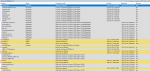
File Differences Between Disc EU 1.0.0.0 and Disc EU 1.1.0.0
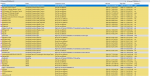
File Differences Between Disc EU 1.0.0.0 and Steam of as 2023-12-08
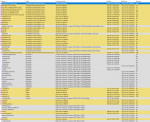
How To Make Disc GTR2 From Steam GTR2
Starting from a clean and up-to-date Steam GTR2 folder:
- Copy over Disc EXE and DLLs files
That should bring an updated Steam GTR2 up to an up-to-date version 1.1.0.0 Disc GTR2. There are some other inconsequential file differences (see screenshots above) but that should do it.
Caution: This is a work in progress and may not be completely correct but I’ll keep updating it as I find out more.
About This Post
I’ll be updating this post with more and more details as I play around with GTR2. Check back and look for the updates box at the top of the post I’ll add update notes there as I add things.
Credits
Updates
Update 2023-12-07: Added Steam vs Disc Versions of GTR2 section.
Update 2023-12-01: Added Windows XP/Vista/7/10/11+ Compatibility section. Added Original Tracks Updates to Minimum GTR2 section.
Update 2023-10-20: Added Swingman Rear View Takes A Long Time To Orient Above Car section under Known Issues with a fix if you’re really bothered by it.
Update 2023-10-18: Fixed up links in Fixing Missing Original Content section and clarified some details. Added Defviews.cam Tweaks (Draw Distance, Level of Detail, etc.) to Minimum GTR2 section. Added Defviews.cam MipmapLODBias tweak to Game Settings section.
Update 2023-07-13: Added fix for slow speed limiter bug AI at Hockenheim to the Getting Started section.
Update 2023-06-12: Added High Resolution Mirrors recommendation to Minimum GTR2 section.
Update 2023-06-05: Added Did You Know? section to list things aren’t immediately obvious and may come as a surprise to even long-time GTR2 fans.
Update 2023-06-04: Added Quick Tips section to complement Tips and Tricks section with more more simple tips, secrets, easter eggs, etc.
Update 2022-12-04: Added Modding section. Added Modding > How Tag Filters and Classes Tags Work section.
Update 20022-10-06: Added Crew Chief GTR2 Enhancements Plugin section under the Minimum GTR2 section with download/install instructions and a features list. Reorganized some other sections under Game Settings section.
Update 2022-10-05: Added a new Minimum GTR2 section to outline what I feel are the minimum tweaks to bring GTR2 closer to a modern experience. Reorganized some things out of the Modernizing section to the new Minimum GTR2 section.
Update 2022-06-27: Refresh of my NVIDIA profile settings after being forced to do a clean reinstall of the NVIDIA drivers due to an unrelated problem which wiped all my profiles. This time I reviewed each setting in-game after making a change. Some settings don’t seem necessary anymore.
Update 2022-06-05: Big refresh as a lot of content was out of date. Many things about GTR2 are simpler and more streamlined now than when I wrote many of these sections.
Updated 2021-10-21: Added tips about High vs Full Shadows bugs and a tip about avoiding shared file conflicts from mods.
Update 2020-09-02: Added Controls and Hidden Keyboard Shortcuts section.
Update 2020-04-11: Updated NVIDIA Inspector Settings to my latest, again. Small tweaks, clarified some comments.
Older updates:
Update 2019-12-28 (3): Added some XD tweaks to move the Tire Temps (Motec) box to avoid covering flag indicators by default.
Update 2019-12-28 (2): Updated NVIDIA Inspector Settings to my latest.
Update 2019-12-28: Check out the Sounds of GTR2 Mod for a complete revamp of the audio of all original content cars. I really like these sounds. Where the originals sound very synthetic, these have a rougher, more raw feeling to them, which I prefer and to me sound more realistic.
Update 2019-12-27 (2): I have found a fix for my “driver has stopped responding” black-screen-freeze crashes on my NVIDIA 980 TI. I found I had to select Direct 8 and not Auto or DirectX 9 when running GTR2Config.exe for Shader Level. It doesn’t look much different, there might be some subtle shading issues, but it’s nearly the same as DX9 as far as I can tell. No performance penalty as far as I can tell, either.
Update 2019-12-27: Updates have been archived under their own Updates section at the bottom.
Update 2019-11-01: I’ve long had ‘driver has stopped responding…has recovered’ crashes with GTR2 that I’ve haven’t been able to narrow down but I think I have now. Click here for the Anti-Aliasing tip.
Update 2019-02-26: MRW Cars: If the cars feel like they’re not turning enough for how much you turn your wheel, trying increasing the Wheel Lock in-game. The default is something like 15deg but I’ve tried 18, 21, 24, and I’m now at 25 and that feels about right. It seems high but I guess pickers can’t be choosers.
Update 2019-02-25 – 3: I’ve recently joined the F1 Classic Forums and I can totally recommend this site as another quality place for getting involved in the GTR2 community.
Update 2019-02-25 – 2: Here’s an XD overlay tweak to the XD.INI file that repositions the Standings Box to top-left, to the right of the native Position dialog. This prevents the Standings Box from getting in the way of the rearview mirror. Here’s the tweak: StandingsPosX=370 and StandingsPosY=0. To reduce the number of entries in the Standings Box, so it takes up less space, set StandingsPlayersVisible=7. I find this improves the layout and frees up the screen for where you really want to look while you’re racing. Added this info under Modernizing > XD Telemetry Overlay.
Update 2019-02-25: After talking with the MRW Cars author, it appears he set HDC files SteeringFFBMult=3.0 (Default: 1.2) which is why I had to drastically change FFB Steer Force Output Max (See Update 2019-02-21 for details). So, now, instead of modifying Steer Force Output Max away from the previous value, and breaking the FFB experience for every other mod since the previous value worked relatively well across mods, you can use the previous FFB steer force output max=”0.95000″ and, instead, change the MRW Cars HDC files SteeringFFBMult=1.2 to match every other mod. This results in a much better feeling while retaining compatibility across other mods.
Update 2019-02-21 – 2: Cleaned out the Mod Bounty Program. It never really got going and it doesn’t seem to mesh with the mod culture of these old games. That’s actually okay. Modders have integrity and honour and do this on their own time, for free, because of their passion. I can respect that. Thank you, modders!
Update 2019-02-21: I’ve currently tuning FFB for the amazing MRW Car sets (Cup, GT4, GT3 and GT3) and have promising results. For now, set FFB steer force output max=”0.53438″ and that should mostly do it. I feel like I will have to tune Grip Weight but don’t have any numbers for that yet. That said, it still fees very good so far. You can find all the details about how to get the MRW Car Sets on the EEC Forums. You’ll need to register with them but their mods are worth it! I’ll be reviewing the MRW Cars in the Mod Spotlight soon.
Update 2019-02-18: GTR233 and Co. have released both of the amazing GTR2 HQ Mods Collection v9.7 and GTR2 10th Anniversary Patch v9.7 mods! These are absolute must-haves for GTR2 fans. The 10th Anniversary Patch is one of the best and simplest ways to take a vanilla GTR2 install and modernize it all in one easy step. You won’t be disappointed!
Update 2019-02-03: Added Power & Glory 3 to the Table of Mods and Custom FFB Files.
Update 2018-10-14: TrackIR users probably want to set Video options World Movement to 1% (not zero) to stabilize the vertical angle of the cockpit camera to the angle of the car so that when you’re going up or down a steep hill you don’t lose sight of the bonnet of your car looking too far up while going downhill or end up looking at your feet looking too far down going uphill. Zero World Movement is lock-to-horizon, I guess, and to me that doesn’t work for TrackIR users. World Movement greater than 1% causes your cockpit camera to stabilize with the car angle but the “world” (ie. what you see of the car and the track) ends up bouncing around so a high World Movement number isn’t great, either. So 1% seems to minimize ‘world shake’ and stabilize the cockpit camera to help when you’re going up and down hills. Added tip here.
Update 2018-09-28: Certified new HQ Cars with significant grip increase changes. No more of the wheel going super light. The downside is non-direct drive wheels might not convey the grip information that is still there as well as before. A Pre-2018-09-28 download is still available if you don’t like it.
Update 2018-09-28 – 2: Added DTM 2012-2016 Mod to Table of Mods and Custom FFB Files.
Update 2018-09-09: I’ve been working on a significant update to the HQ Cars FFB settings (which should benefit other car sets in the future) involving tuning the ‘light wheel during grip loss’ effect for more realistic behaviour and I’m very pleased with my results so far. In some cases it can feel rFactor2-like(!) such as when regaining grip when going light over high-speed ridges. I even posted about a particular finding over at Race Department with respect to actually feeling very specific front-left whee lockup on heavy braking into left-hand corners (same would apply to right-hand corners, of course). Give this PLR a try if you’re interested. Just copy&paste the FFB lines into your own PLR. Make a backup of your own, of course! :) When I’m satisfied with tuning I’ll update the official HQ Cars FFB settings. Enjoy!
Update 2018-09-02 (2): Added the free Bill’s Process Manager as the primary recommendation for the section Improve Frame Rate by Making GTR2 Use More Cores For Better Performance.
Update 2018-09-02: Check out my new Secrets of Race 07 post – I’ve recently got back into Race 07 after watching a recent Race Department video and discovering that my GTR2 FFB settings worked really well in Race 07. Beware SimXperience AccuForce owners: Disable Dynamic Oscillation Control – Stationary or the FFB will feel incredibly dull and extremely over-dampened.
Update 2018-08-28: Correction to Field of View instructions. ProjectImmersion.com’s vFOV value is used as-is not a calculation against default value.
Update 2018-06-13: Fixed PLR link for FFB settings for Original Cars under Force Feedback > Shovas Custom FFB Files.
2018-06-08 – 3: Updated Mod Spotlight > EEC GT3 V3 with some potentially helpful notes on how to get started installing it.
Update 2018-06-08 – 2: Added my NVIDIA Inspector customization notes for improved graphics under Getting Started > Modernizing > NVIDIA Inspector Settings.
Update 2018-06-08: I’ve now certified my new FFB settings for DTM Classics cars which are now rebased on the benchmark 2005 FiaGT Mod FFB settings. Check out Force Feedback > Shovas Custom FFB Files for the PLR download.
Update 2018-06-04: There’s an update over on my NoGripRacing.com Is Down post. Check it out for the latest on what happened to NoGripRacing.com and details on how we might be able to help recover the site! PS. There are full backups! Catch? Sounds like unpaid bills to pay before they’re released :(
Update 2018-06-03: I’ve now certified my new FFB settings for HQ Cars which are now rebased on the benchmark 2005 FiaGT Mod FFB settings. Check out Force Feedback > Shovas Custom FFB Files for the PLR download.
Update 2018-05-30: NoGripRacing.com has been down for most of today. Anyone have any news? It would be a crying shame if it were permanently lost – there were so many downloads there and lots of good people. I would be happy to provide some kind of mirror hosting if anybody knows how to get in contact with the owner.
Update 2018-05-25: I’ve now certified my FFB settings for Original Cars. Check out Force Feedback > Shovas Custom FFB Files for the PLR download.
Update 2018-05-21 – 2: I have now certified my FFB PLR for the FiaGT 2005 Mod. Check out Force Feedback > Shovas Custom FFB Files for the PLR download. In my opinion, FiaGT 2005 is currently the best mod available. It doesn’t try to do too much, just provide the FIA GT 2005 season, and that’s how it keeps everything tight and polished and feeling high quality. Give it a try if you haven’t already, it’s well worth it!
Update 2018-05-21: Updated Force Feedback > Shovas Custom FFB Files for FiaGT 2005 Mod. This is now my best feeling FFB + Mod set.
Update 2018-05-13: Added David Littman’s mod bounty to the GTR2 Mod Bounty Program.
Update 2018-03-25: Introducing the GTR2 Mod Bounty Program: A system to match pledgers with modders to improve the game we all love, GTR2. Take a look at the available bounties and consider pledging to see if we can gather some interest in keeping GTR2 alive and kicking!
Update 2018-03-24: Updated Force Feedback > The GTR2 Force Feedback Engineer with advice for FFB adjustments when your wheel goes numb, like it’s clipping, even though you’re not at max FFB strength.
Update 2018-03-23: Correction on Troubleshooting > Graphics driver crash and black screen freeze while driving: This problem seems to have been due to bad files in my GTR2 folder. I started again with a clean, brand new GTR2 installation, and tested with crash-prone cars and tracks and haven’t had a black screen freeze crash again, yet *fingerscrossed*.
Update 2018-03-05: Updated Mod Spotlight > DTM Classics Mod to (1) recommend NOT raising Max Vehicles on tracks to avoid some pit issues, and (2) provided a ‘plain’ championship that allows for custom race durations (in minutes) and avoids repeating tracks. Added Troubleshooting > Graphics driver crash and black screen freeze while driving.
Update 2018-02-16 – 3: Updated Force Feedback > Shovas Custom FFB Files for WSGT Mod cars but unfortunately, due to consistency issues with the cars physics and handling in the mod, FFB could be tuned for one car but not for all. You’d have to tune each car separately which I’m not willing to put the effort into. There are also tire heating/cooling problems with the mod. Sadly, will have to avoid this mod for now.
Update 2018-02-16 – 2: Updated Force Feedback > Shovas Custom FFB Files for EEC GT3 cars bringing it to a Candidate quality level.
Update 2018-02-16: Added Force Feedback > The GTR2 Force Feedback Engineer, inspired by the Project Cars 2 Race Engineer, which is an in-game question and answer car setup tweaking interface, to help narrow down how to tune force feedback in GTR2.
Update 2018-02-15: Added All Cars (Baseline) FFB settings under Force Feedback > Shovas Custom FFB Files for those people who just one one, simple FFB setup and don’t want to find the perfect one or who don’t want to change them in and out. Note, the All Cars (Baseline) FFB settings are simply the Certified HQ Cars FFB settings that I use as a baseline when starting to test any other car set. They just so happen to provide an acceptable FFB experience with most cars. I wouldn’t use it for everything but I can understand if some people prefer to just have one set of FFB settings.
Update 2018-02-11: Updated Force Feedback > Shovas Custom FFB Files for Original Cars bringing it to a Candidate quality level. Also added some methodology info for how I got about tuning FFB.
Update 2018-02-10: Updated Force Feedback > Shovas Custom FFB Files for Japan SGT300 Mod after some further work to get it to above average standard. Some of those Porsches feel really good, especially when you throw out the backend and feel it catch itself :)
Update 2018-02-10: Updated Force Feedback > Shovas Custom FFB Files for Super GT500 2005-2013 Mod and Japan SGT300 Mod after getting these to acceptable standards, although they still need work. Also added grades here to indicate how good the FFB for these cars feel. For example, HQ Cars have Grade A, or very good, FFB feel, EEC3 GT3 have Grade B, or acceptable/still needs work, FFB feel, and DTM Classics Mod has Grade C, or not really acceptable/needs work, FFB feel. I’ve added grades for each car set.
Update 2018-02-09: Noted my latest Field of View parameter, now 40.
Updated 2018-02-07: Updated Force Feedback > Shovas Custom FFB Files for Super GT500 2005-2013 Mod. I really enjoy seeing the FFB come into its own as you narrow in on the tuning. Feeling these cars come to life is an amazing experience. Sight and sound these cars are great and reviving the FFB brings the whole package together in a great experience.
Update 2018-02-30 – 2: Updated Mod Spotlight > EEC GT3 with some WIP thoughts. Added Getting Started > Community link and encourage taking advantage of the websites involved in the GTR2 community.
Update 2018-02-03: Added Force Feedback > Shovas Custom FFB Files including a table of FFB settings organized by Car Sets. Removed Force Feedback > My Personal Force Feedback Settings and Tweaking Notes as it was a little redundant after adding the Shovas Custom FFB Files section.
Update 2018-01-28: Added Mod Spotlight > Japan SGT300 Mod – Super GT GT300 Class Cars, Mod Spotlight > WSGT – World Super GT Mod (I’m impressed!).
Update 2018-01-27 -2: Added Troubleshooting > Crashes Loading Game, Mod Spotlight > Super GT500 2005-2013 Mod, Mod Spotlight > Subaru Impreza Mod, Mod Spotlight > FiaGT 2005 Mod, and minor edits to Mod Spotlight > DTM Classics Mod.
Update 2018-01-27: Added Peripherals > SimXperience AccuForce Direct Drive Wheel and TrackIR Head Tracking sections.
Update 2018-01-25: I’m a fan of Simracing Youtuber Jimmy Broadbent and he recently noticed my RaceDepartment post How much FFB can you feel in GTR2? 1/1000 of a percent (also a blog post of mine) and posted a video about his direct drive experience on GTR2 using the force feedback settings I recommended in that post: GTR 2 – How Does It Feel With A Direct Drive Wheel? Check it out, he seems to like it! I’m really happy to help some people get more enjoyment out of this oldie-but-goodie game.
Update 2018-01-25 – 2: Organized and cleaned up a lot of stuff in Getting Started, Mods and Force Feedback sections. There was a lot of clutter that I tried to weed out to make things more readable.
Update 2018-01-25 – 3: Posted my latest HQ Cars and Tracks “certified” UserData PLR and FFB tuning notes under Force Feedback > My Personal Force Feedback Tweaking Notes.
Update 2017-12-29: Added Known Issues > The Leader’s Advantage AI Bug.
Update 2017-12-08: CORRECTION: Time Acceleration is OKAY. Skipping qualifying sessions is a problem! Relevant notes about Time Acceleration updated.
Update 2017-12-03: Added Racing > How to Manage AI Difficulty in Championships. Added Known Issues > Time Acceleration Results in Unrealistically Fast AI Lap Times and Skipping Qualifying Results in Unrealistically Fast AI Lap Times.
Update 2017-12-02: Updated my latest personal UserData PLR file and my force feedback tuning notes under Force Feedback > My Personal Force Feedback Tweaking Notes. I’ve been experimenting going back to baseline ffb values and trying to reach a more iR/AMS/RF2 feel. I definitely prefer this in terms of drivability and reliability on the road.
Update 2017-11-10: Added Force Feedback > Guidelines for Tuning GTR2 Force Feedback. Updated Force Feedback > Rumble Strips Pushing/Pulling the Wrong Way to clarify wrong interpretation and now using default FFB parameter value.
Update 2017-11-09: Clarified Racing > Custom Daylight Acceleration works for regular race sessions but not 24 Hour races – they automatically time scale to race length setup when first starting the 24 Hour race.
Update 2017-11-08: Added Racing > Custom Daylight Acceleration. Added Resources > GTR Engineers Handbook and GTR2 Car-Owner’s Manual links. The GTR Engineers Handbook is particularly excellent for describe car setups better and more informatively than any in-game descriptions I’ve encountered before and the Q&A with real-life experts is also incredibly helpful.
Update 2017-10-31: Added Racing > How to Set AI Difficulty Level and Tips for Practicing and Qualifying for a Race sections. Also emphasized tip to avoid Time Acceleration as it causes a bug which results in overly quick AI lap times no matter what your AI difficulty level is set to.
Update 2017-10-29: Cleaned up and clarified Getting Started > Field of View. It’s now easy to understand and has an example. Fleshed out Force Feedback > My Personal Force Feedback Tweaking Notes with latest tuning adjustments.
Update 2017-10-12: Now using AI to AI Collision Rate=”40″ (max) as there’s no FPS loss for me so why not. Added Tips and Tricks > Avoid Time Acceleration to AVOID AI Bug Actually, skipping qualifying is the bug, Time Acceleration is fine.
Update 2017-09-22: Now using AI to AI Collision Rate=”32″ as I’m no longer experiencing FPS loss, maybe only stock tracks are affected and not HQ tracks. Try running HQ tracks if you have this problem. Added 5. Adding Friction and Damper under Force Feedback > My Personal Force Feedback Tweaking Notes. Added Force Feedback Settings under Getting Started > Modernizing as, while it may seem obvious, I wanted to highlight the need to do more than is available in-game to get closer to modern standards for FFB feeling. Added note about preferring HQ Cars and Tracks due to improved handling and grip adjustments in Getting Started > Modernizing > Mod: GTR2 HQ Mods Collection.
Update 2017-09-21: Added 4. Improving Corner Feeling under Force Feedback > My Personal Force Feedback Tweaking Notes.
Update 2017-09-17 – 2: HQ Cars & Tracks is working for me again after a fix. See comments under Modernizing > Mod: GTR2 HQ Mods Collection. Added Troubleshooting > Enable Tracing.
Update 2017-09-17: Added Troubleshooting section. Noted HQ Cars & Tracks was crashing for me. This works now, see comments under Modernizing > Mod: GTR2 HQ Mods Collection.
Update 2017-09-16: Added Tips & Tricks regarding turning up tire scrub and tire skid volumes and regarding refreshing old mod files if you’re experiencing instability.
Update 2017-09-15: Added Modernizing > 4GB Patch notes. Added GTR2 HQ CARS & TRACKS – 10th Anniversary and GTR2 HQ AI under Modernizing > Mod: GTR2 HQ Mods Collection. Added note that I’ve stopped using the Changing Weather Patch due to suspected instability.
Update 2017-09-14: Added Mod Spotlight > DTM Classics Mod with details for getting it running in 2017.
Update 2017-09-11: Detailed my FFB tuning in the section “My Personal Force Feedback Tweaking Notes”. Important! After a few rounds of FFB tuning I finally feel like I have a simple FFB setup that achieves car stability, quick response, and road feel. Added “GTR2 Crashes – It might Be Other Accelerated Graphics Apps” to the Tips and Tricks section.
Update 2017-09-08: Added “Disable Auto-pit and ai control” under the “Tips and Tricks” section. Noted tweaks in the “Make GTR2 Use More Cores For Better Performance” section under Performance. Added “My Personal Force Feedback Tweaking Notes” under the Force Feedback section.
Update 2017-09-06: Noted I’ve started over again from Julien Regnard’s FFB guide tuning FFB from baseline values instead of PLR defaults values under the “Helpful Guide for Advanced Force Feedback Tweaking” heading. Highly recommended. Don’t skip it like I did.
Update 2017-09-01 – 2: Added main section Performance and sub-section Make GTR2 Use More Cores For Better Performance to describe GTR2’s single-core use and how to get it to use more than a single core for better performance.
Update 2017-09-01: Added a Table of Contents for more convenient organization and to make it easier to find what you want.
Update 2017-08-30: Updated Force Feedback section to include more details on finding my optimal “FFB steer force average weight”, “FFB steer force exponent”, and “FFB rumble strip pull factor”. Also added “Force Feedback Tweaking Guide for Simbin Games by Julien Regnard” in Force Feedback section.
Update 2017-08-25: Added Changing Weather Patch mod under Modernizing section and added to Mod Spotlight. Updated my latest FFB settings in the Helpful Guide for Advanced Force Feedback Tweaking section.
Update 2017-08-20: Further FFB tweaking of “FFB steer force grip weight” which gives a feel of losing and gaining grip while cornering. Added Tips and Tricks section Use Auto-Clutch With Paddle Shifters. Added main section Mod Spotlight.
Update 2017-08-19 – 2: Added Getting Started sections: Mod: Track update for GTR2 Original Tracks, Mod: New GFX Mod, Field of View, Wheel Rotation and Wheel Lock, iRacing-like Brake Sensitivity for Potentiometer Pedals (eg. G27). Added Adding Game Cars, Tracks, Mods and More main section. Added Force Feedback main section with sub-section Helpful Guide for Advanced Force Feedback Tweaking.
Update 2017-08-19: Welcome to the initial posting of Secrets of GTR2! Check back from time to time as I add things and note the updates in this update box.
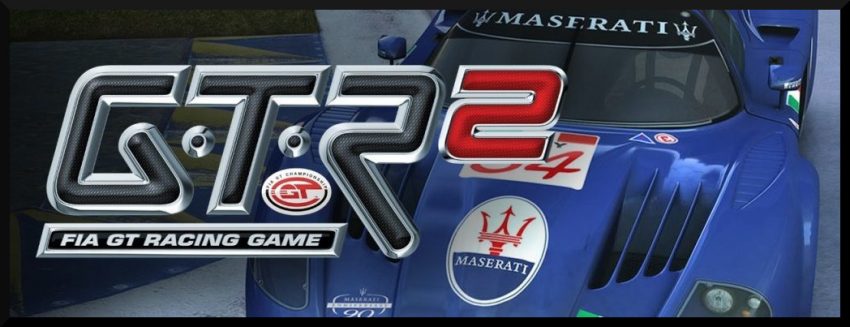


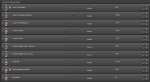
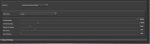
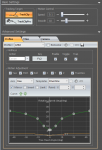
Hi you might well add now that GTR2 works with Crewchief and the Steam version of GTR2 works in VR, great for me using Oculus Quest
Love this page, thanks so much for sharing all this info. I got one for ya, went through everything you have described here, am almost out of ideas. This just started happening, outside of a wheelbase firmware update, I can’t think of what has changed that’s causing it. Beginning of a 24 hour race (completed many of them before now), starts out great, 120-180 FPS, everything running great. Literally minute by minute, system performance gets worse until I’m only running about 22 FPS. The kicker — Under breaking, system performance takes a massive hit after 20-25 minutes of racing. Once the max FPS has dropped to around 50-60, I get a 20 FPS hit every single time I touch the brake pedal, even if I barely touch it, bottoming out around 10FPS when max FPS is 22, takes roughly 60-90 minutes to degrade to the point that I’m running 25 or less FPS max. Highly equipped system, 1080 FTW+, Intel 6800K, 32GB Corsair Dominator Platinum RAM, Sabertooth X99, Samsung 2TB NVMe, entire system checks out great, no issues with any other game, heck I get better FPS in ACC than I do GTR2 right now. No doubt I have been through every option you present and many others. Running 4K, didn’t bother GTR2 before, but considering going down to 1080p and lowering shadows to see if that helps, again never needed to do that before, but I’m stumped. The only thing I can think… Shortly before trying to run this most recent 24 hour race, I updated my Fanatec 2.5 wheelbase to the latest firmware. That’s the only thing that’s changed. Tried a fresh install with the v15 Anniversary Update, no change, but it does look prettier. Ever heard of such a thing? Because I sure haven’t. Pre-4GB patch, years ago, I had issues with 24 hour races, but nothing since and this is nothing like those issues. Any ideas my man? Stay frosty!
Thanks for visiting!
Are you running Bill’s Process Manager or Process Lasso to allow GTR2 to use all your CPU cores?
It’s tough to say what’s going on. It could be your wheelbase. Maybe try downgrading that?
Good luck!
Hello good, I have a problem and it is that I cannot assign osw / simucube 1 and Heusinkveld pro pedals together
I disconnect the osw and I can assign the pedals, but with osw I can no longer assign it or the osw does not detect it
any solution to be able to assign pedals and steering wheels together?
Greetings and thanks in advance
Was just having the same issue, this helped:
https://github.com/briankendall/devreorder
And here’s me again with another question: I have the mod RMS F1-2020 and the awesome Safetycar that is incl. in that mod does NOT show up on a race WE. Only my modded one (Audi TT) is there lurking in Pitlane.. SO – if I wanna make the Mercedes SC working and also want it for the WHOLE game(!) – how would I do that!? Seems to be kinda tricky but worth it to ask as well. AND how to change tyres in that mod!? Does that work for you!? For me it is always “hard” (giggity) and doesn’t change when selecting them in the pits. Alright that was my next trial to get advise – let GTR2 never die! Be safe, people! Swine virus… :-(
OMG thanks a lot, GTR2 is alive!
“And there’s Race Department.com which is great for community but doesn’t carry a lot of files.”
Amen to that…..RD is totally a Assetto Corsa site…..followed by rfactor2….
who cares for a decade old game….
“And there’s Race Department.com which is great for community but doesn’t carry a lot of files.”
Amen to that…..its totally a Assetto Corsa site with rfactor2 following close by…..
any suggestions on stopping the game from verifying the game files before the game starts. since i have so many mods it takes more then 5 mins to load. if i could just skip this i would be so happy
Sorry, I’m not sure I’ve ever had that problem.
But the way we all recommend it now is to create standalone versions of your GTR2 installation so that you don’t need Steam at all.
See here for instructions:
https://www.racedepartment.com/threads/how-to-install-gtr2-and-png3-in-2019.173928/post-3052193
Great resource, thanks for the great effort you put into this. I always wanted to buy a wheel to further immerse in my favorite sim genre . Well at 51 I finally decided to buy a G29, just for starting..next ..who knows… :) Thanks again for the wonderful guide/bag of tricks !
Just installed the game and tweaked it for my triple 24″ screens (not perfect but ok) I watched some old races I had saved from late 2007 and within an 1 hour of practice I matched my laptimes and today I broke my 12 year old record at Brno with the Lister… Wooohaaa (1:53.119 new PB) I guess 15 years of simracing actually helps.
Congrats! Welcome back! GTR2 is still such a great game :)
Grats. Not bad for a mummy.
Join me, and you can rub yourself against the Germans. They are very fast these guys there. 8 Servers and 2 events per week if you want. More about the circuits **** JB ****
Hi.
http://www.koelschbierbude.de/index.php?lang=en
Maybe someone has an idea: All of a sudden my game goes crazy. Lots of my mods don’t work anymore, in the menu only one car can be seen and it is the same single car no matter which mod I select.. Some still work though but approx. 80%+ don’t. My question is what could be the matter and maybe it is a database file or so that is now corrupted and if someone has “virgin” files of the ones that might cause the trouble can pls upload them. Well it is worth a try asking here. I would lose a lotta great stuff if I had to completely reinstall… :-(
I’m looking for a trackbuilder guy who can pls fix the “slowdown spot” on the track “Imola’94” – the troubled spot is after the Pitexit. Well maybe someone “knowing” reads this. Thx!
I’m not sure, sorry, but I’d recommend posting on Race Department, EEC or F1 Classic. Lots of modders around on the latter two.
How to increase race time in default tracks.
Sorry, what do you mean?
Thanks a whole lot for GTR2 info
You’re welcome and thank you for visiting!
This is an amazing resource, thankyou so much for sharing it and for all your efforts compiling it.
Thank you! You’re very welcome!
Thanks for this
Thank you. You’re welcome!
Yes, this is true when you’re on simulation mode. I actually use Novice mode and disable all the aids in the Realism screen. That way you get Simulation strictness but you can lower the AI to something reasonable.
Hi.
I’have read your guide and used many of your tips and I follow your contributions on EEC.
One question about AI level : I agree to choose 90-92% range to compete but it’s impossible to set it with simulation profile. Do you use semi-pro one ? In this case i’have noticed that my times are less good even witout any driving aids. I’have tried to set lower than 100% with à simulation profile by changing the plr file (Game option/AI Driver Strength) but it seems that it does not work and anyway value 100 comes back at every start of a new race. Does an other way exist ?
Thanks for your work to improve GTR2.
Hello,
Can anyone solve the problem, that AI cars will not leave the pits after a pitstop ? This seems to occur mostly in longer races.
Thank you in advance – this is an annoying bug.
Hello & thx for all that.
Just for saying, all link’s of NoGrip are dead, the site are closed.
Yes, sadly, and finding alternatives is difficult :(
Hi, fantastic blog, thanks for putting in so much effort and sharing in such a great informative way.
Just one note though, the link to download the .PLR file for the “All Cars (baseline)” in the FFB section is pointing to the notes file, not the PLR file. I could still get to the PLR file by modifying the URL, but just thought I’d let you know so you can fix the link.
Cheers.
Hey, thanks! Thanks for the heads up, as well, I’ve done that a couple of times now.
Hello
Is there any way to enable rumble/ffb on an xbox 360 controller with this game?
I’m not sure, sorry, I have a feeling probably not, unfortunately, since it’s a 2006 title.
Doh!
Then I ask tyou, as a gentleman and a scholar, do any of the Race 07 games have joypad rumble?
If not, what game would you recommend for joypad play?
Automobilista is a bit twitchy, as is Assetto Corsa. Project Cars 2 works pretty well, but I can’t get high enough Anti Aliasing settings for my liking – the same story with F1 2017.
Dirt 4 and Need for speed shift are great with controller.
Shift 2 unleashed would be good but unfortunately the physics are odd, and with the ptmu mod installed, I get massive under-steer with a controller.
In short, do you recommend any controller friendly but not too arcadey racing games? Thanks
Great Blogs by the way. I will check out your Automobilista one !
Hm sorry I missed this. If you’re still looking, I do like the Grid games on gamepads. They’re all arcade or simcade, unfortunately. If you can get a wheel you won’t regret it!
Bounty for a steering input smoothing MOD
I would like a mod that smooths out the steering input (I use a Rumblepad 2 but it would be applicable to wheels as well) to make GTR2 steering response like LFS response. I have spent years twiddling parameters but at the end of the day it is not possible to replicate the smooth rise and fall of LFS steering input.
What LFS does (I believe) is collect start and end points of an input then “gently” (small number of points between start and finish position per unit time at first then more per unit time as finish point is approached) send them to the SW that changes the car’s front wheels direction.
With GTR2 the first (stick or wheel) movement causes a “twitch” which can be reduced by increasing slow bump/rebound, lock, steering linearity, etc. and other parameters but LFS smoothness cannot be achieved.
This mod could be implemented as a piece of SW like the Logitech game SW that sits between the device and the game.
I would also like to see a smooth return-to-center (as in LFS) so the car does not “snap” back and overshoot center, another problem with GTR2. (Same approach but from finish position to star position.)
I know GTR2 will never have the feeling of being connected to the road that LFS has but the steering input smoother (which by the way does not have to be specific to GTR2 if it sits between the device and the game) would be a big help. It should also work for GTR Evo,
I will pay $50 on completion and believe (hope) there are scores of people out there who would like this and would contribute, to judge from the comments on e.g., NoGrip overt the years.
Interesting idea, that sounds like something they could work on. Question, have you tried a wheel? Do you prefer a controller? I find wheels have effectively perfect 1:1 response no matter the degrees turned or how fast you’re moving the wheel. I’ll definitely add your idea to the list!
I have tried a wheel as well.
The main issue is that the initial input – whether stick or wheel – makes an instantaneous change in the direction so it’s a game of tradeoffs between controllability and smoothness e.g., low steering lock; low steering response (I set mine at 0); higher values for steering speed sensitivity; high values for slow bump/rebound; high rear wing value; etc. all of which reduce performance and make the car’s handling somewhat mushy and nonlinear.
Just a couple of minutes with LFS shows how bad the GTR2/EVO/SimBin steering input algorithms are.
The LFS steering is smooth, progressive, and returns to center smoothly as well with none of the SimBin jerkiness that can lead to overcorrection and flip flopping. I’ve driven many real miles in many real cars and LFS feels like a real car’s steering.
(The LFS physics are much more realistic/smooth as well but that’s not the issue here though an LFS physics mod for GTR2/SimBin would be fantastic and I’d pay $50 for that as well.)
Thanks for including it in the Bounty list.
Ah, this sounds like the exagerated “FFB steer force output max” PLR that default cars and even mods seem to stick to. Have you tried tuning that? What it does is give stronger wheel weight to the steering forces so it can feel like the wheel is pushing against you or pulling back to center faster than it should be. It also overwhelms road feel, causing soft-clipping in-game so you can’t feel the road bumps as much as you should. I’d recommend tuning that lower and seeing how it feels for you.
I have tried modding various .PLR tuning parameters with both a wheel and the Rumblepad 2 (I rarely use FFB with the RP2 and when I do I use it only to give a little “push back” to reduce the initial input “twitch”.) I also lengthened the RP2 steering stick so it gives longer linear distance for each change of degree/minute of arc. This helps but does not eliminate the initial twitch.
As I indicated what I am looking for in GTR2/Evo is the smooth, progressive feel of the LFS steering (again, setting aside the much better LFS “real feel” physics even with my RP2) which, right out of the box without any controller tuning, is twitchless and like steering an actual car with good algorithms for feeding in initial and subsequent input on direction changes.
Thanks for adding this to the Bounty list.
Hmph, it’s funny, I’m really trying to ‘feel’ what you’re saying about the twitch but I just don’t experience it in GTR2. I compare with iRacing or Automobilista and GTR2 feels quite the same… Think you could take a video? I might be able to help if I understood the symptoms better. There’s a lot of PLR parameters to look at from my experience and I’m sure one of them must be able to help.
Thanks for the note.
Please try comparing it to LFS.
As I indicated, I have tried many (many many many) mods of parameters and combos of them in the game and in the PLR.
It is possible to eliminate much of the initial “twitch” with in-game settings of controller params and car params e.g., slow bump/rebound but always at the sacrifice of directness of control.
In LFS, right out of the box with no controller or car param mods, there is a smooth, progressive, quite forgiving feed-in of direction change – and return to center.
That’s what most cars I have driven in real life are like and that’s what I am looking for.
Of course I can control the car well in GTR2 after so much practice but unless the steering response is numbed down to prevent inadvertent “twitches”, too much of my attention is used controlling the “Now” as opposed to being devoted to “Where I Am Going”.and “Who’s Nearby”.
Not so in LFS.
Thanks again.
PS An idea: crank the Lock WAY up in both GTR2 and LFS and compare what happens…
I think I get it when you describe it like “In LFS, right out of the box with no controller or car param mods, there is a smooth, progressive, quite forgiving feed-in of direction change – and return to center.” In GTR2 the default ‘feed in/out’ is quite abrupt. Like, when you lose grip, by default the wheel weight decreases way too sharply to be realistic and when you gain grip it increases the wheel weight way too quickly. Is that the same thing you’re experiencing? Because I’ve definitely experienced that.
I will try out LFS one day when I get some spare time :)
Thanks for the comments.
Yes, it is the GTR2 “abruptness” which is, in my experience with real cars (and LFS), unrealistic and disconcerting and what fiddling with e.g., slow bump/rebound and steering response etc. can offset but – as I noted – at the cost of control and realism.
LFS’s smooth feed in/out (a good way to put it by the way) is a big part of the feel I am looking for. My understanding is that the LFS tire model is also different and probably helps give me a feeling of being connected to the road even with my USB RP2 and FFB off, which I don’t get with GTR2 even with a wheel and FFB;
As I said in my first comment, it would also be great to have the LFS handling dynamics but it would be unrealistic to try to do a mod with the GTR2/Evo game engine.
But smoothing out the steering feed in/out seems achievable by e.g., intercepting the controller inputs (like the Logitech Gaming SW does) and then doing some smoothing out of, say, the first 15% or 20% of the range the controller was moved both on direction change and return to center.
Thanks again.
I added your bounty to the list by the way.
Hey Selah, excellent guide. I decided to try getting into GTR2 and with this guide it feels great. Now I can finally start learning how to drive properly – the tutorials are just as nice as I’ve heard.
Hey, welcome! Really happy you found this useful! GTR2 is a blast and there’s so much mod content you’re probably not going to get bored any time soon. Enjoy!
great stuff! specially the CPU affinity tip.
Welcome! Glad you found it useful!
Dear Matt,
God bless you for your desire to help others with your insights, it’s so very nice to see someone helping others in these so often greedy and selfish times :D
Your guide is so well written and helpful for newbies like me, that I decided to flag it for other users on the nogripracing.com forum, GTR2 section, so other newbies could benefit from proper indications!
Since there’s interest in adding your guide as a PDF file to their archive, I’m kindly asking if that could be possible, feel free to contact me on my email if you so prefer :)
Have a nice day and God Bless,
KalidhoS
Welcome to the site, KalidhoS! I’m glad you like the post and that it’s helpful to you and others! I replied at NoGrip about the PDF. Thanks, take care!
oui tres utile merci beaucoup